This resource explains how to access a computer program’s built-in help.
A program of Goodwill Community Foundation® and Goodwill Industries of Eastern North Carolina Inc.® (GIENC®), all GCFLearnFree.org® educational content is designed and produced in the GCF Global headquarters in Durham, N.C.

at edu.gcfglobal.org
General Objective
Preparation time for facilitator
Competence area
Name of author
Resource originally created in
Introduction
Everyone needs to look for help sometimes. Luckily, when you want help with a computer program, it’s usually easy to find. Most programs have a help feature somewhere, and learning how to use it can make a big difference. You may not find everything you need, but your computer’s built-in help is a great place to start.
Different programs integrate help features in different ways. Some are like interactive manuals included with the program that you can open with a menu, while others are just links to the developer’s support website. But they’re always designed with the same thing in mind: to help you learn the features of the program and to solve problems yourself.
How to access built-in help
Most programs have one of two ways to access built-in help. For example, Adobe Photoshop Elements has a Help menu with a variety of options. Many of these options open Adobe’s support page in your web browser, while others access features within the program itself.
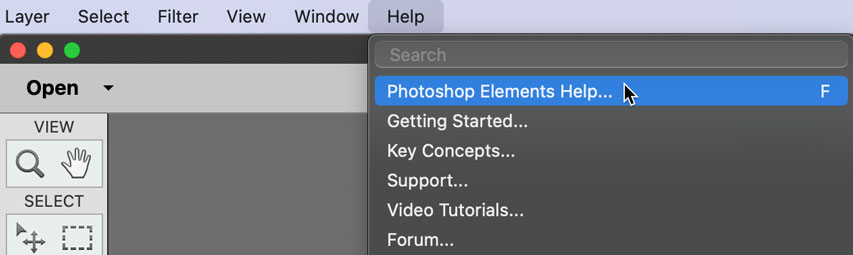
Other programs have a help button. For example, Microsoft Office 2016 has the Help tab with a Help button to open a search.
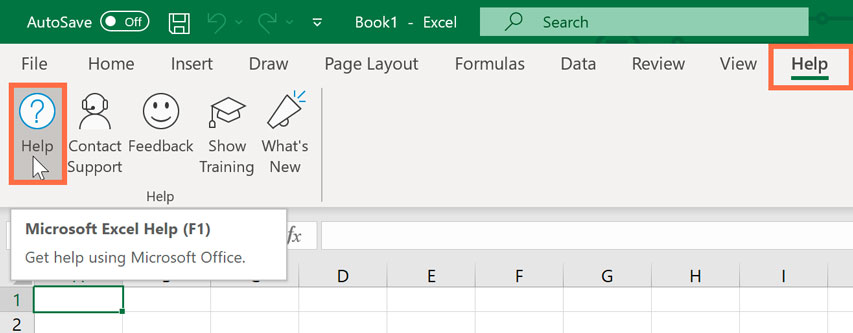
Features of a help file
Help files can be organized in a variety of ways, including as a table of contents, FAQ, or searchable database.
When you open the help panel in Office 2016, you’ll see a search box. Much like a search engine, you type keywords in the search bar, and it will display topics relevant to the keywords you entered.
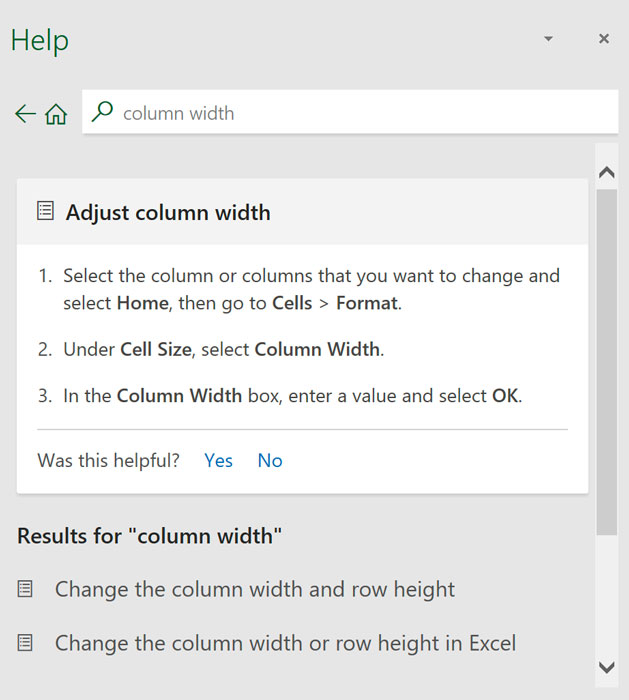
The table of contents for Mozilla’s support page is a broad list of categories. Clicking any of these hyperlinks will lead to a list of narrower topics and specific help articles. There’s also a search bar to help you.
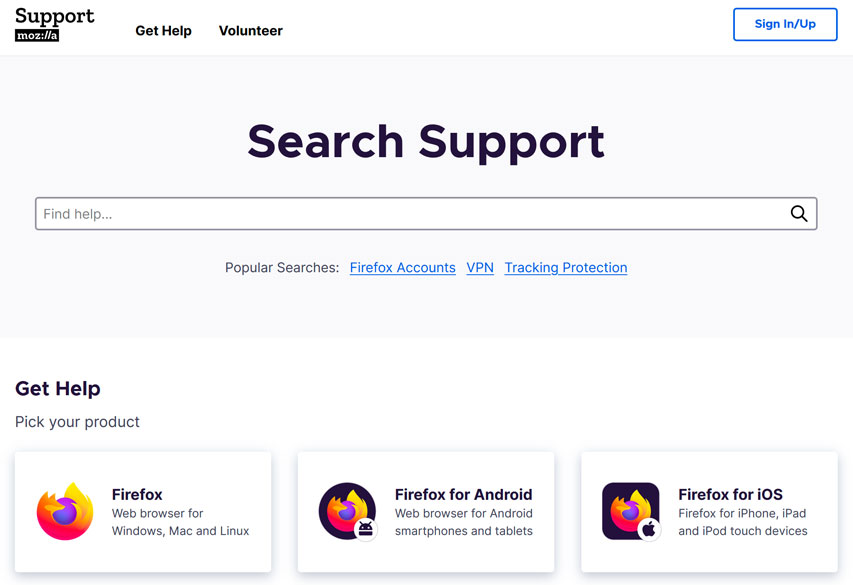
Although built-in help can be useful, it may not always have the information you want. If you can’t find what you’re looking for or don’t understand what you’ve found, you can usually ask someone you know, do a Google search, or contact support staff. It can take a little extra time and effort, but learning how to find solutions on your own is a valuable skill—and you’ll get better at it with practice.